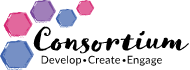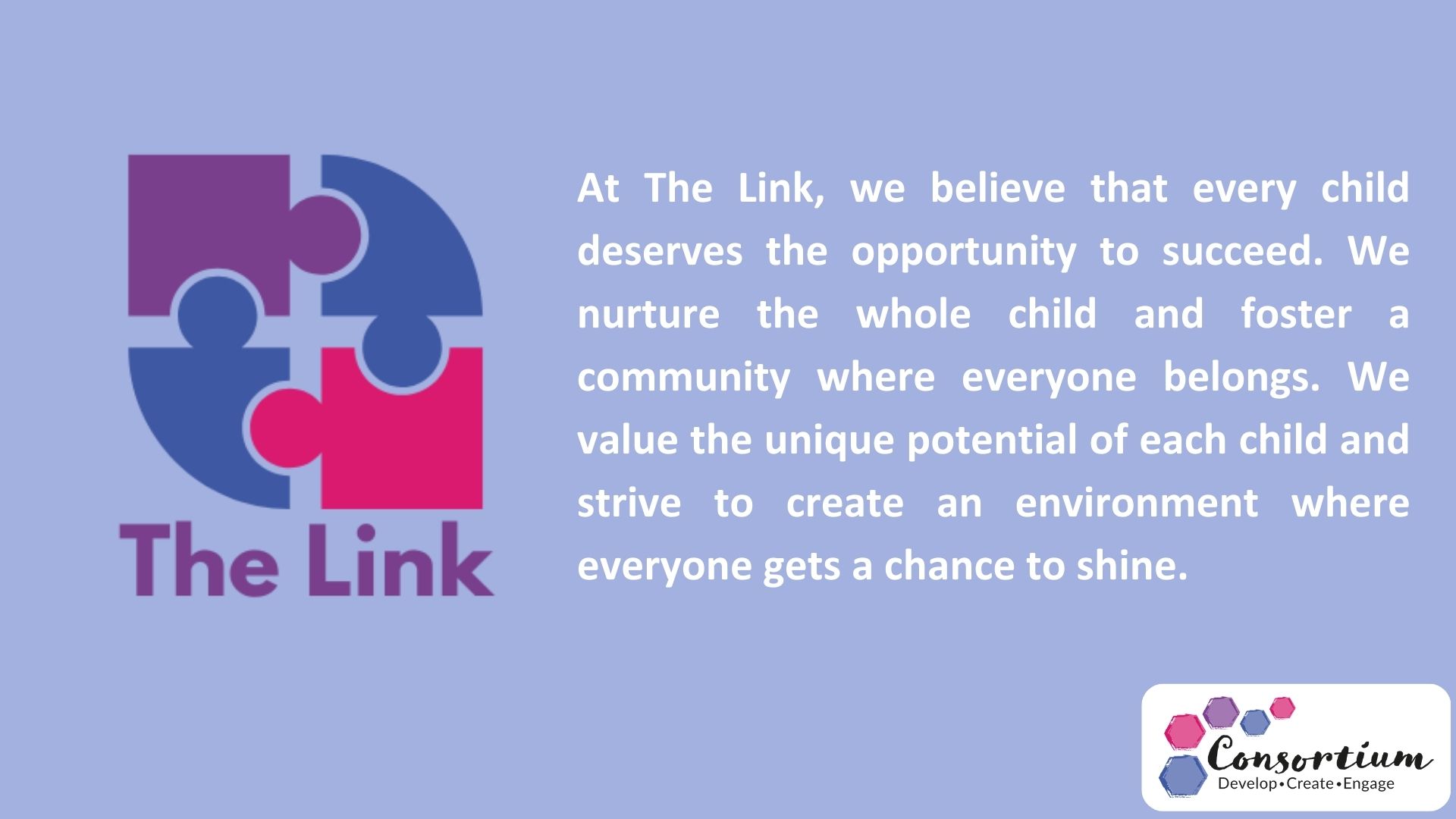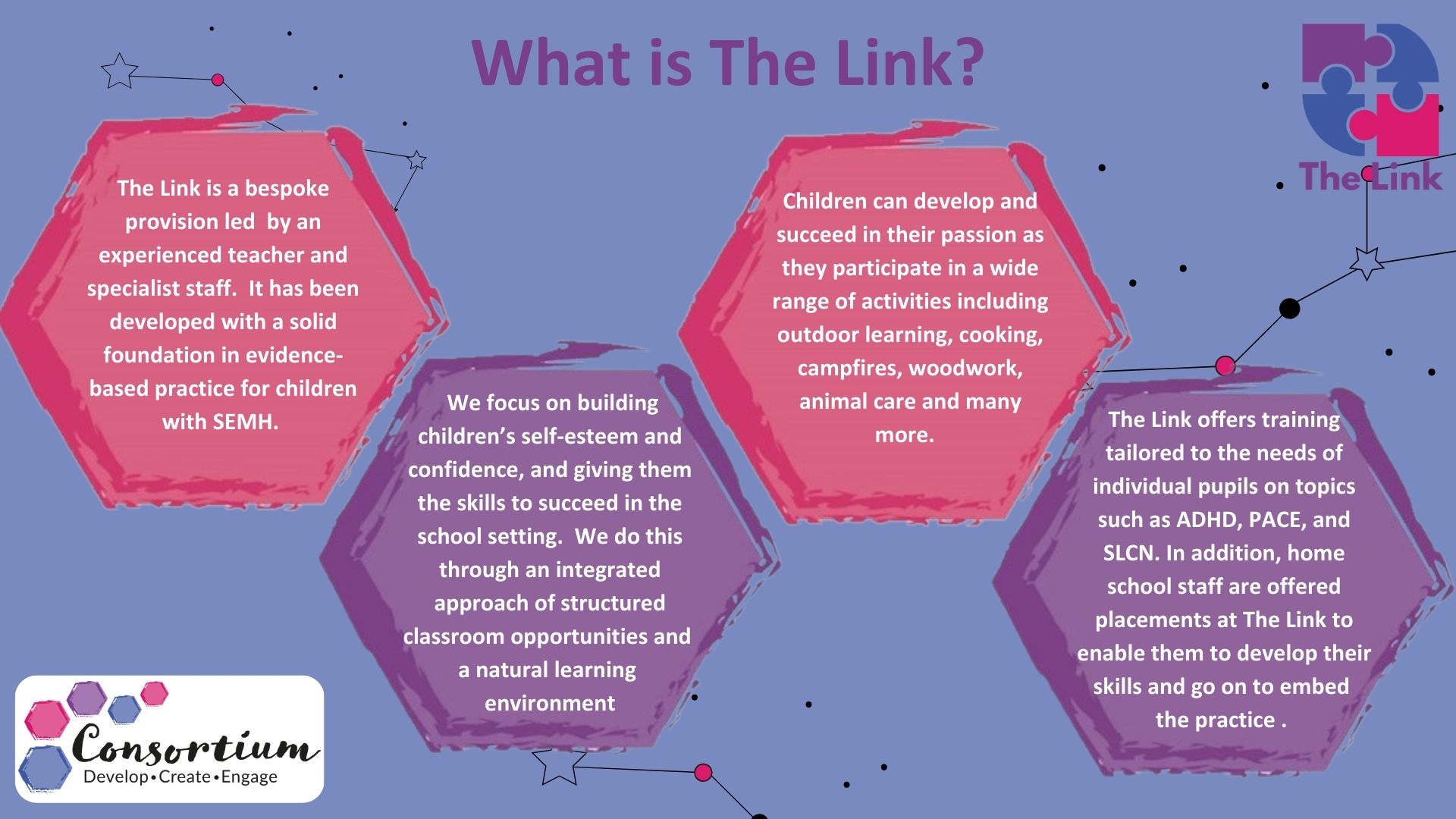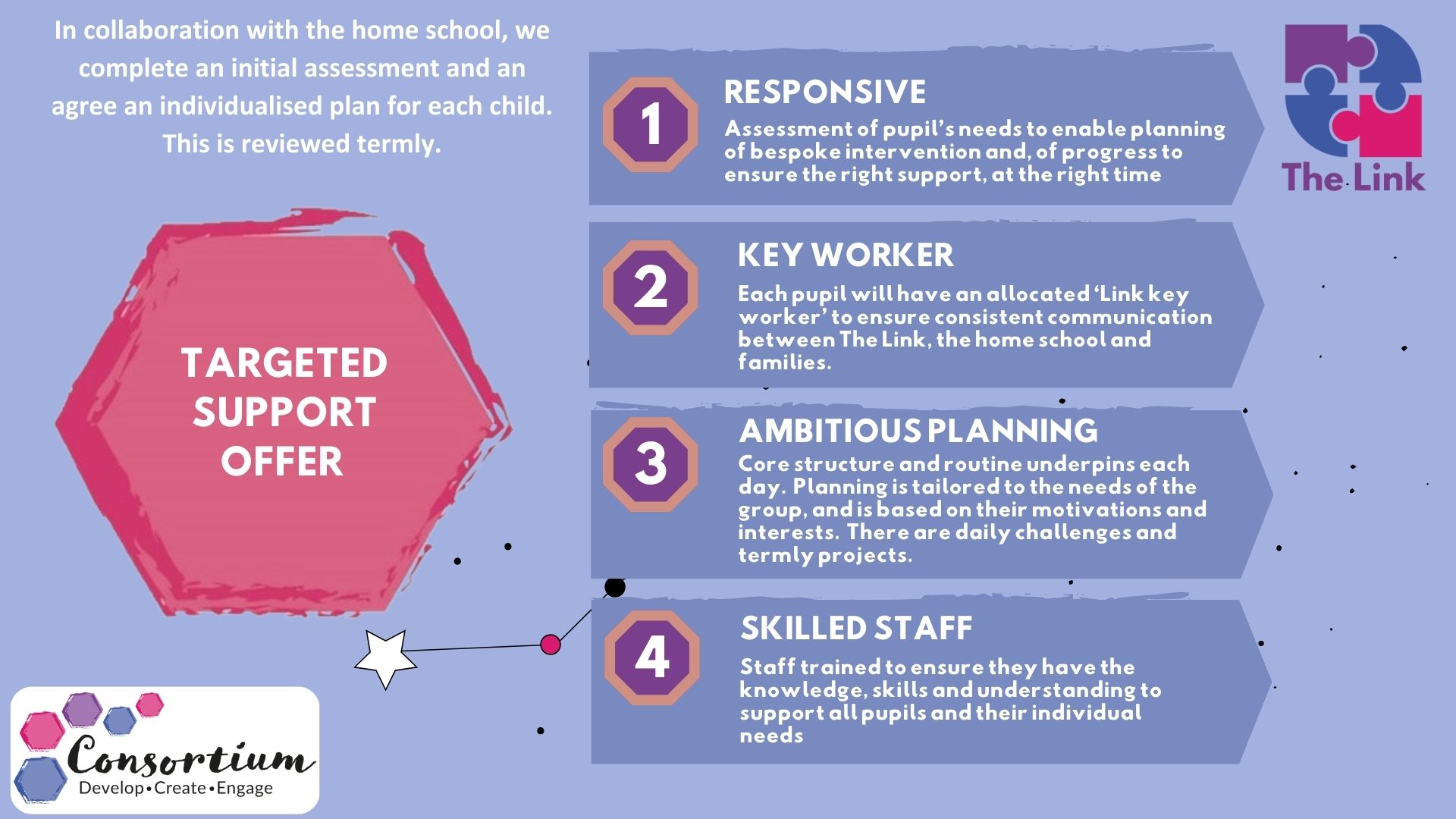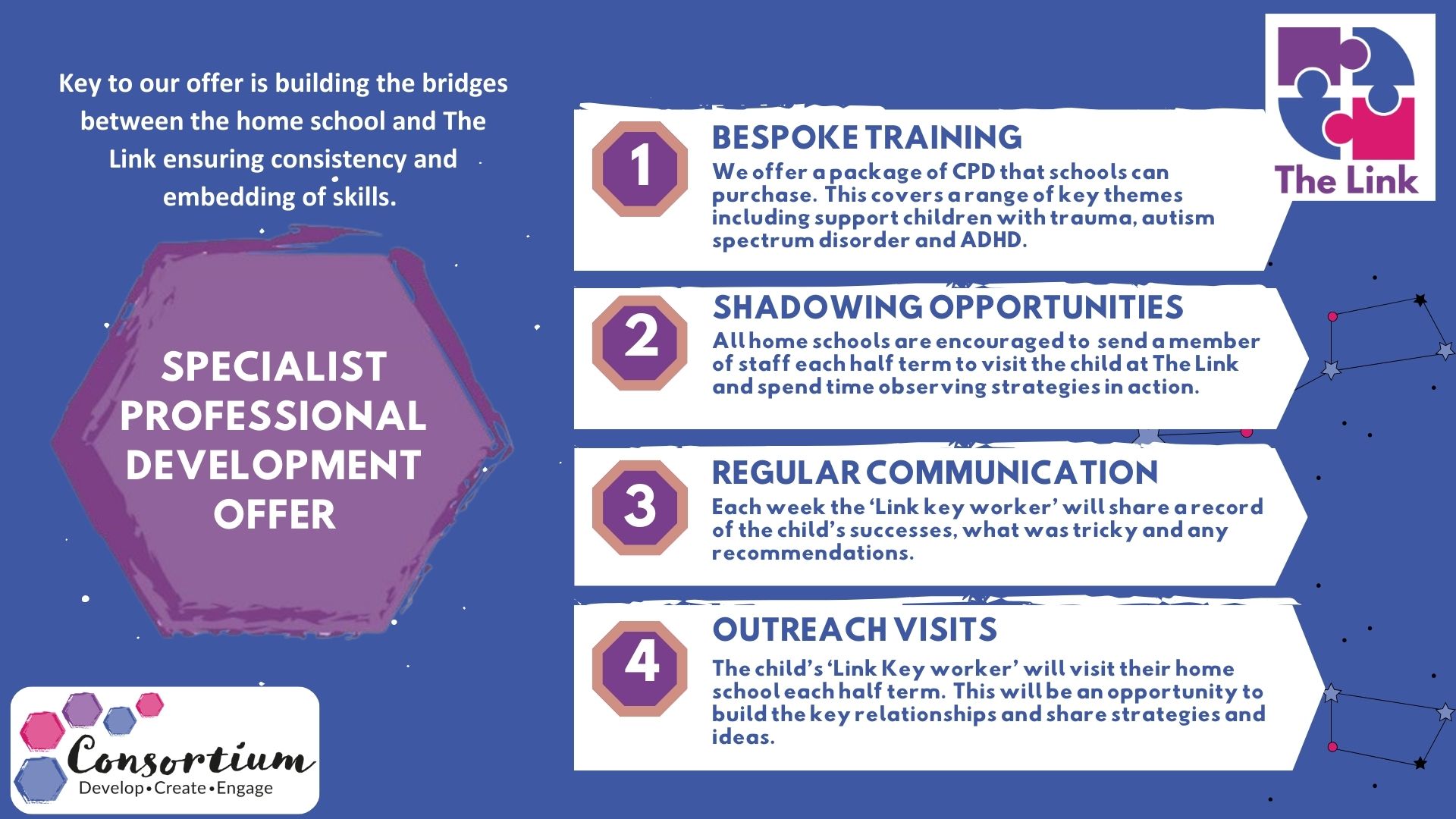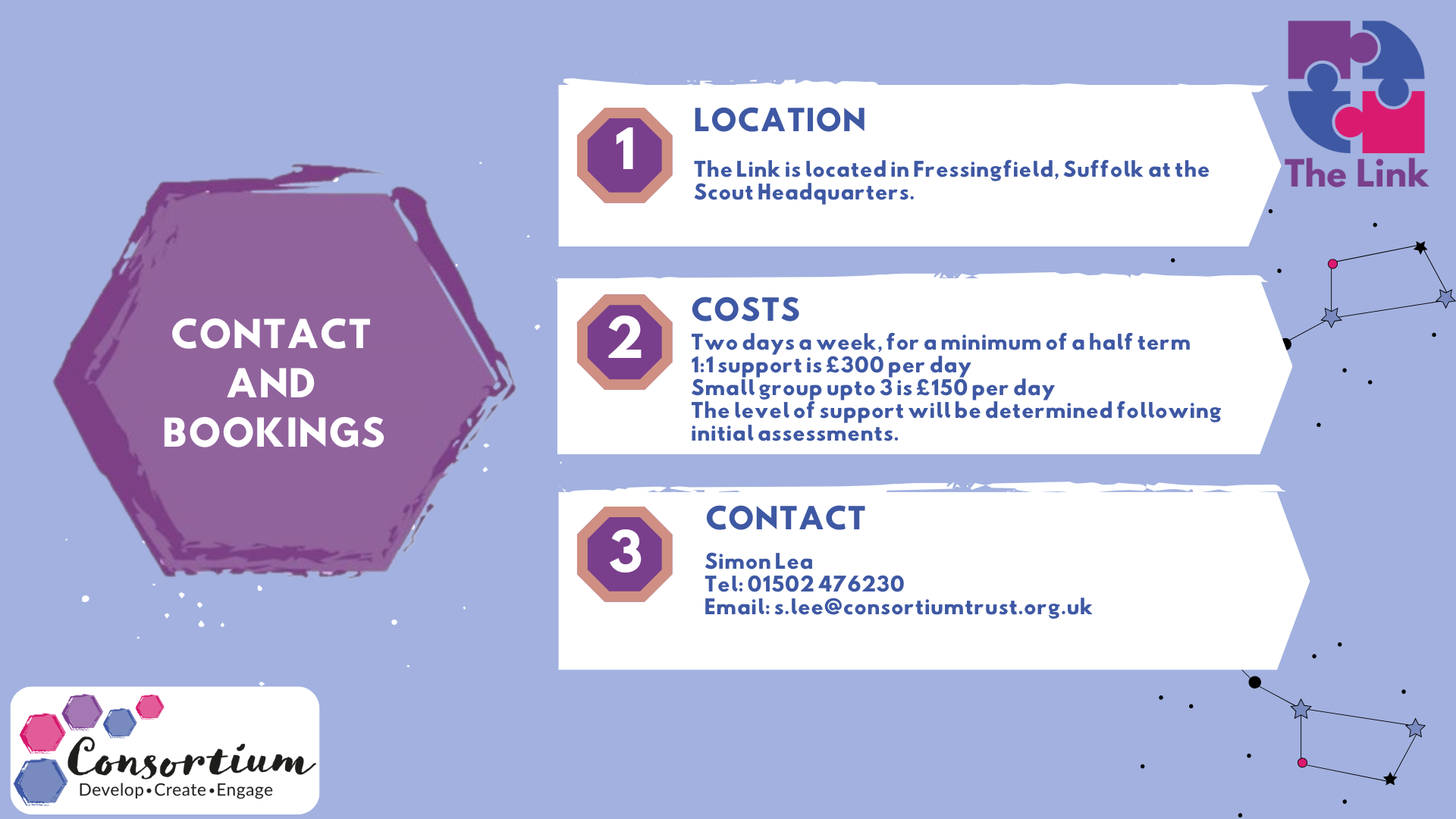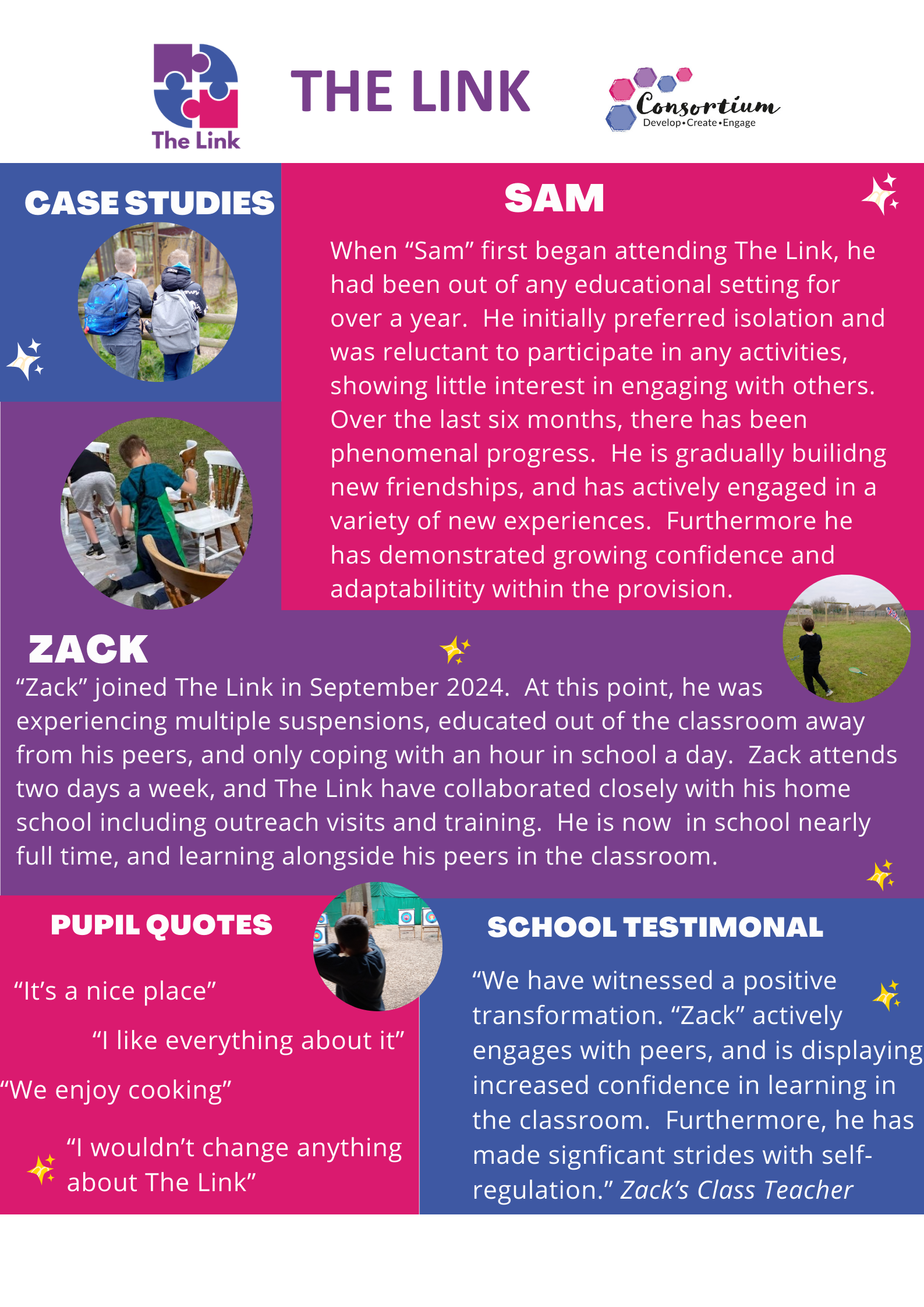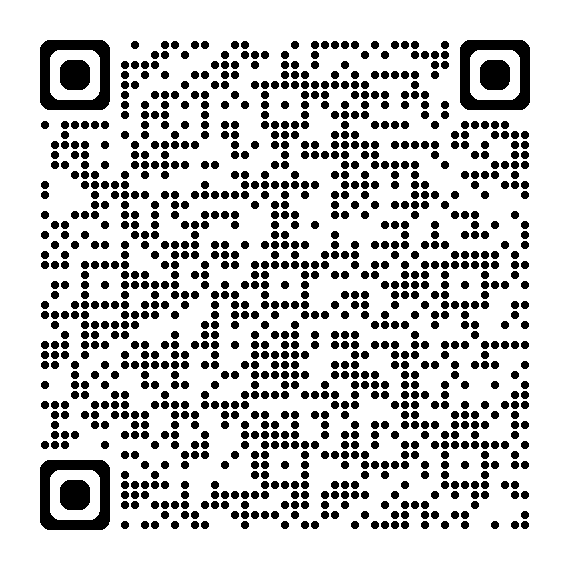Our family of schools
-

Barnby and North Cove Primary School
-

Glebeland Primary School
-

Helmingham Primary School and Nursery
-

Kirkley Nursery
-

Mendham Primary School
-

Middleton Primary School
-

Reedham Primary School
-

Rendlesham Primary School
-

Southwold Primary School
-

St Edmund's Primary School
-

Warren School
-

Henley Primary School
-

Yoxford & Peasenhall Primary Academy
-

Winterton Primary School and Nursery
-

Riverwalk School